For additional guidance, check out our community articles detailing the process of migrating from your current platform to Carbonio CE.
For enterprise-level requirements and advanced features, consider checking out Zextras Carbonio – the all-in-one private digital workplace designed for digital sovereignty trusted by the public sector, telcos, and regulated industries.
If you ever need to change your password for security reasons, you can do that from the Zimbra Web Client as long as you are logged in and have access to your Zimbra Web Client. It can be done either from the preferences tab or from the downward triangle on the upper-right corner beside your username.
How to Change Your Password
You should open the change password window and insert your new password as follows
- Log into Zimbra Web Client
- Go to the Preferences tab
- Select the General pane from the list on the left
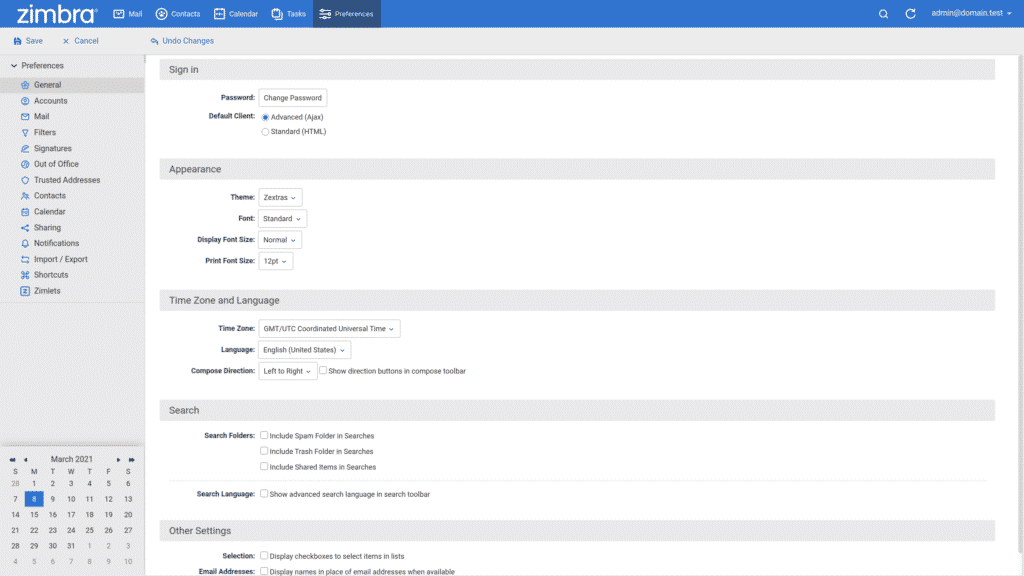
- Click the Change Password button under the Sign in section
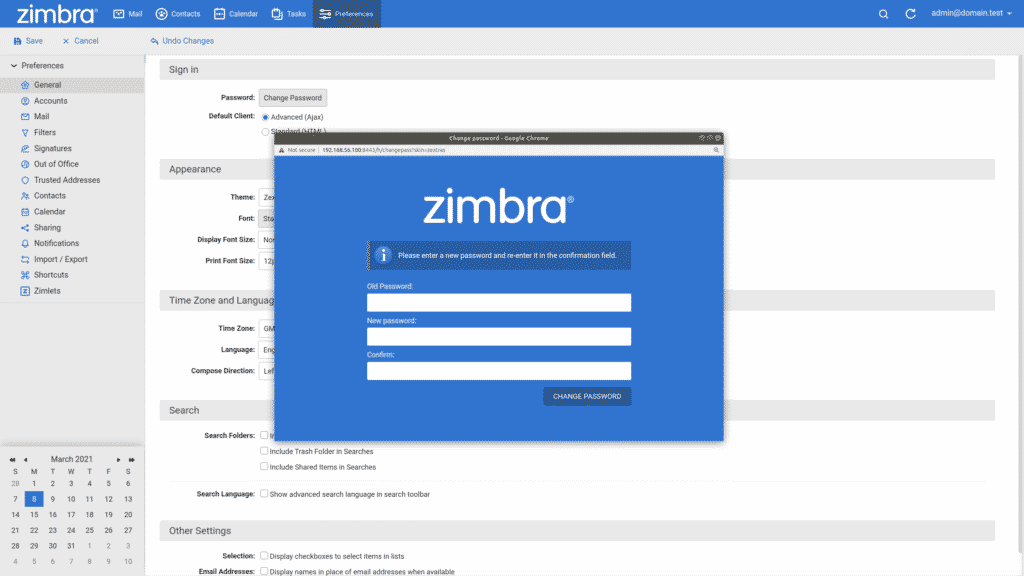
- Enter your New password and confirm
- Click Change password
- Click Save.
*The screenshots show the Zimbra OSE interface with the Zextras Theme.
Alternatively, you can open the change password window from the downward triangle on the upper-right corner, and select Change Password.
In the case you don’t find the Change Password button, the system administrator might have disabled it.

