Meeting rooms are one of the most important features of our communication system. This functionality greatly improves the way users communicate with their colleagues. Here you can find a practical guide on how to communicate with your colleagues using the Meeting Rooms system.
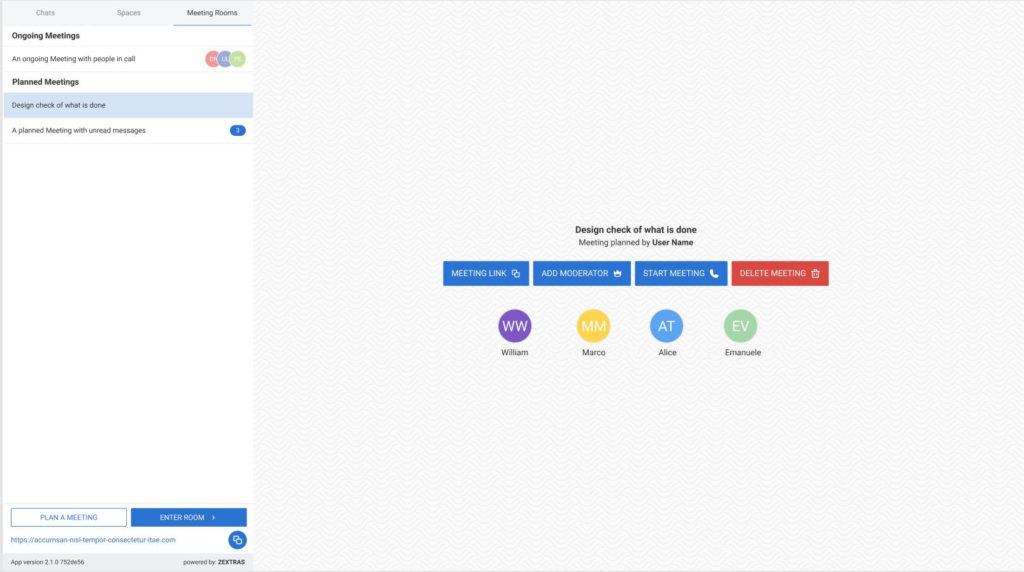
Terminology
- Owner: the user who owns the Meeting Room. The owner is the first Moderator of the room and cannot be removed.
- Moderator: User that has been flagged to manage a Meeting Room. Depending on the room managed, the functionality that the Moderator manages can change. More in general, an Moderator can add or remove participants, manage the waiting room approvarls, delete a planned meeting, mute users inside rooms.
- Internal Guest: Internal user temporary added to a Room. An example can be internal users invited on a room associated to a conversation where user is not a member, or a User invited to a Personal Room
- External Guest: An user without an account on the infrastructure that joins a Meeting room. At the moment the only Rooms joinable from this kind of users are Personal Room and Planned Meeting.
Meeting Rooms Tab
In the meeting rooms tab, you can monitor and access all the ongoing meetings from your groups, spaces, and manage your planned sessions or the ones you have been flagged as Moderator.
Planned Meetings
Using the CREATE button, you can plan a meeting by simply setting its name. Your scheduled meetings can be managed directly on the Meeting Rooms tab, where you can:
- Add/remove moderators that will help you to manage the planned meeting
- Start the meeting or delete it permanently
- Copy the URL in order to share it with the participants
With Planned meetings, you don’t have to start the meeting right after creating the room, but you can plan it while preparing the appointment on the calendar and copy-paste the URL to inform participants where the meeting will be done.
Planned meetings are available only for PRO users and can be joined by internal and external guests.
This kind of meeting needs to be deleted manually by the Owner or a Moderator.
Meeting rooms on Group and Spaces
Each Group, Channel, and Space have a dedicated meeting room. It means that:
- User can enter and exit from the room without notify other conversation’s members that aren’t on the room, since the meeting notification has been removed. It will let some user to enter and talk without notify other members of the conversation,
- A room’s URL has been added on conversation’s info panel, so the participants that needs to plan a meeting for a specific group can use the URL as location on the calendar’s appointment
- Speaker’s corner widget has been added on conversation’s info panel: it will let the user to know who is actively inside the room on a specific moment
- Room’s URL can be reset in order to mantain the privacy of the room on the long term.
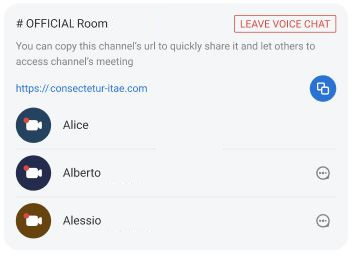
Rooms Guests
How many times does a meeting start inside a group need quick feedback from someone who isn’t on the conversation, and you close the meeting to start an Instant Meeting just to invite a colleague inside the conversation? We’re going to allow internal users to be invited as internal guests inside rooms of conversation without the need to invite them to the conversation: user will join the meeting, write on chat without seeing the past history and then leave the meeting/conversation by closing the meeting without the needs to invite them to the conversation or create an Instant Meeting.
External Guests
One-to-one calls are pretty much the same. They will continue to be notified to the user with the specific notification, but the personal room of the caller will be used to host the meeting (without the waiting room acceptation passage for the callee), meaning that other guests (both internal and external to the infrastructure) can be dynamically added to the ongoing call.
Personal Room
A personal room will be available for all the PRO users. This room can be accessed directly by using the button on Team’s interface.
A static URL will be provided in order to invite other users to join the room. The user that can join this room can be both internal and external ones.
The URL can be reset on the user’s settings page without limitation, but keep in mind that the previous URL will be invalidated.
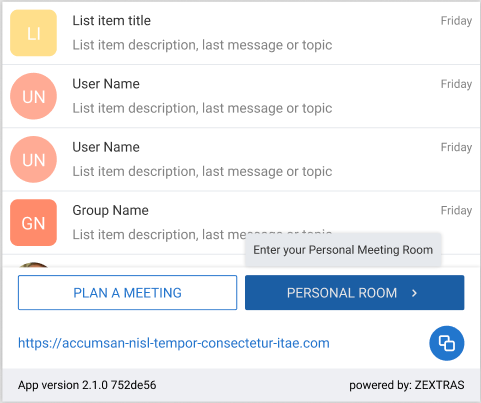
Waiting Room
This feature also introduces a tool that allows moderators to choose who can or cannot join the rooms with a waiting room where users that want to join will wait for the approval. On this page, entering users can check connection and input/output devices while waiting for approval. On the other hand, moderators have a list of requests to approve or refuse the users.
Mobile Applications
iOS and Android applications also support meeting rooms. Functionalities already included are:
- Users can participate to rooms
- Room’s URL can be seen and shared from conversation’s info panel
- User can join rooms by opening room’s or planned meetings’ URLs
- User can plan a meeting a
