Carbonio Tasks is a new module that appeared in Carbonio in the 23.11 update. It allows you to add work tasks and their descriptions to the Carbonio web client to receive regular reminders about them. In this article, we will talk about how to use Carbonio Tasks for work purposes.
Carbonio Tasks
Carbonio Tasks is represented in the Carbonio web client as a separate tab that displays all user-added tasks.
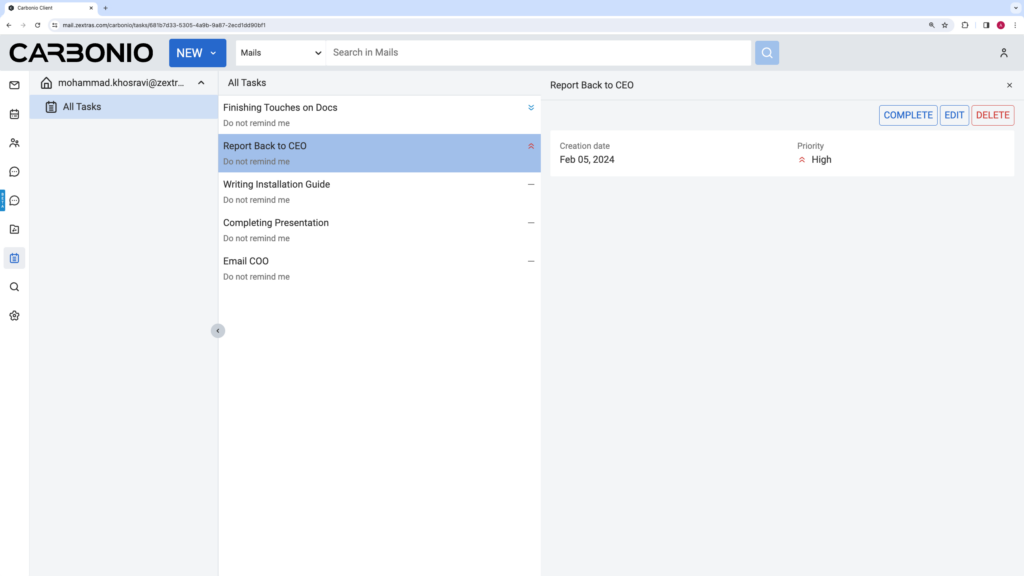
To create a new task, while on the Carbonio Tasks tab, click on the “Create” smart button.
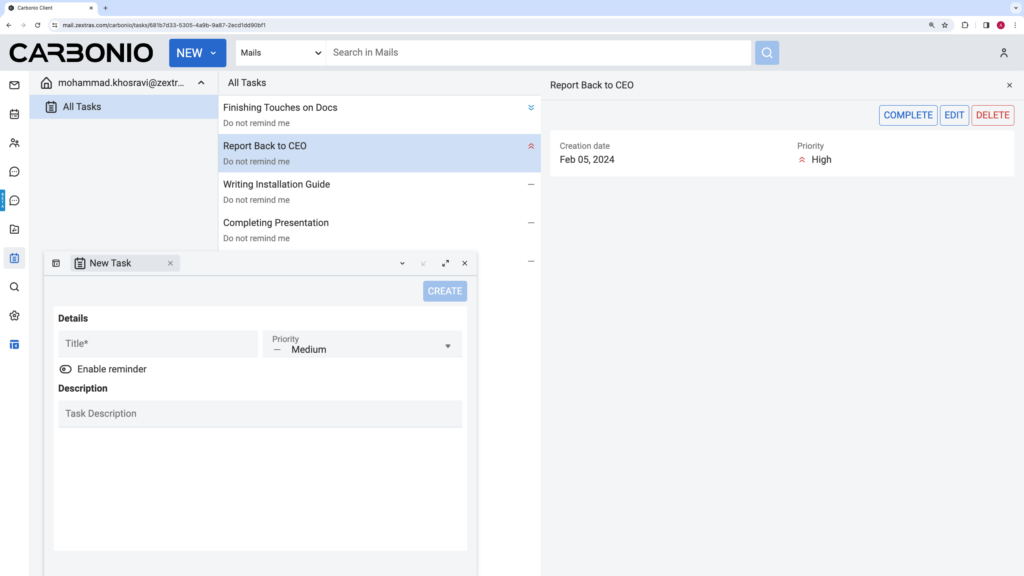
In the window that appears, you can specify the name of the task, as well as its description and priority. Also, if desired, the user can set task reminders.
If you set a one-time reminder, it will appear only once at the specified time. In case you set the reminder to appear every time you log in, it will appear every time you log in for the entire day for which the reminder is set.
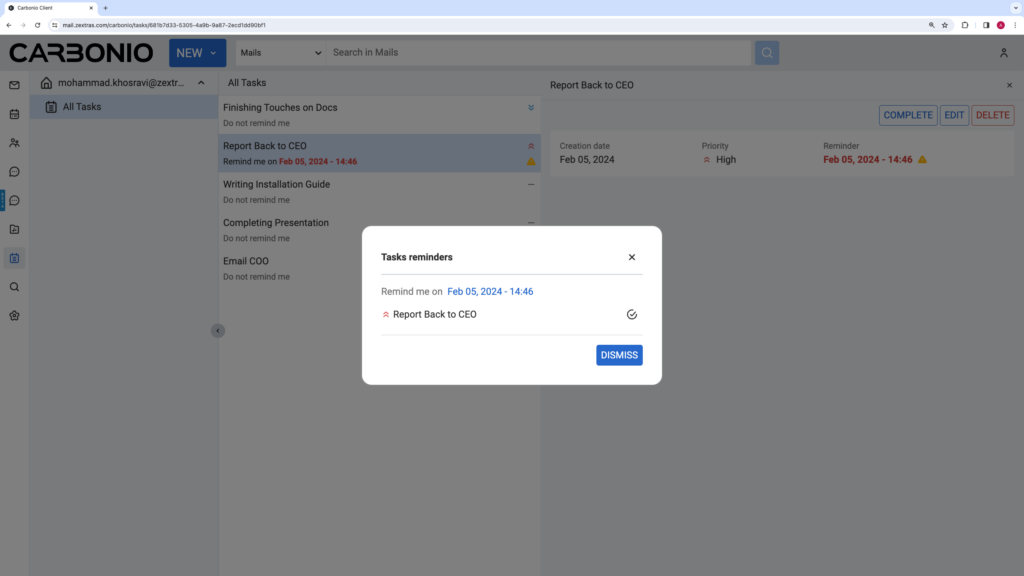
The notification displayed shows the priority of the task and its name. By clicking on the checkmark to the right of the name, you can mark the task as completed.
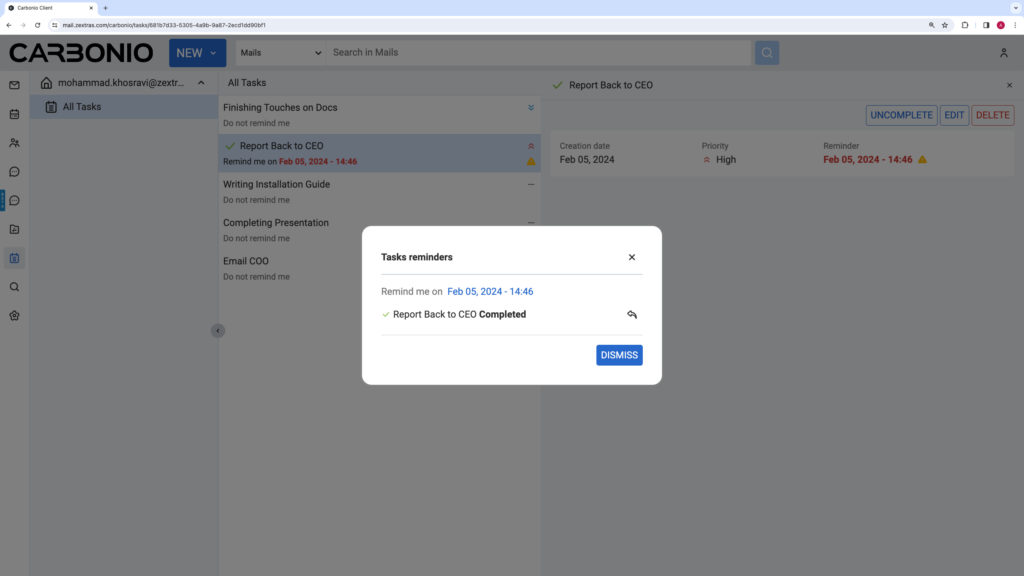
To close the notification, click the “Dismiss” button. If the notification was one-time, after that it will disappear and will no longer be displayed. If the notification is regular, it will appear again the next time you log in.
If the deadline indicated in the task has passed and the user has not logged into Carbonio at that time, he will receive a notification only when he logs into the Carbonio Tasks section. The task will move to the overdue section, and a counter of missed tasks will also appear on the Carbonio Tasks icon.
Overdue tasks are marked with a yellow exclamation point, and the reminder time is highlighted in red.
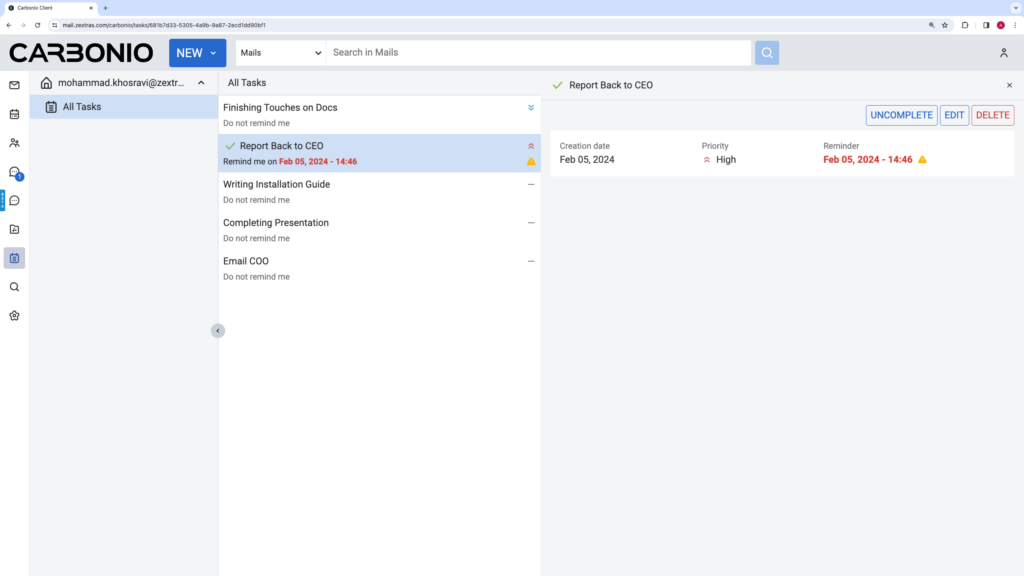
Regular and overdue tasks in Carbonio Tasks can be deleted, edited, or marked as completed. This can be done in three ways: by hovering the mouse over the task so that icons are displayed in the upper right corner, by right-clicking on it and selecting actions in the context menu, or by left-clicking on the task and selecting the desired action in the task information
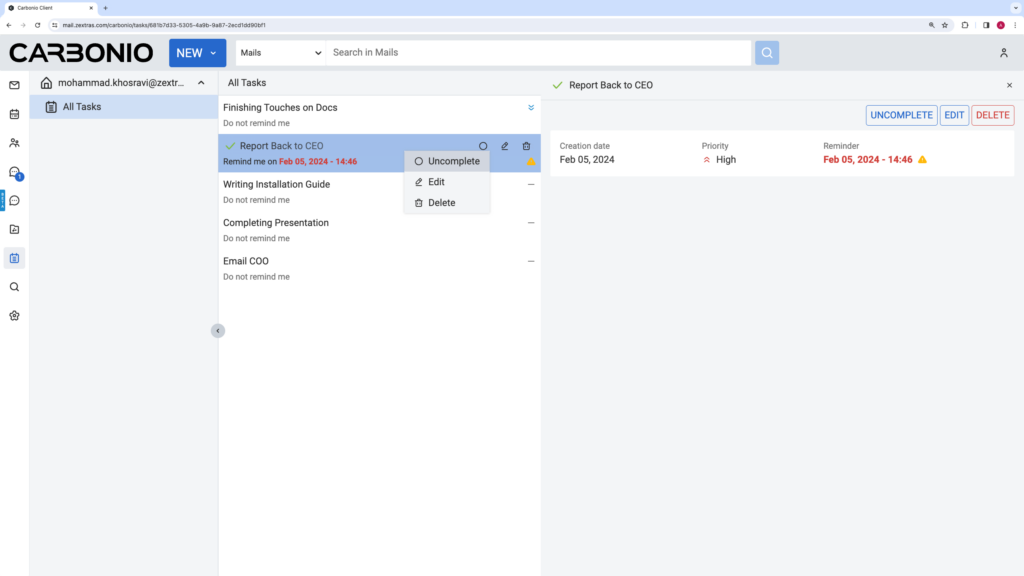
When editing a task, the task creation window will re-open, where you can re-set the necessary parameters for it.
Carbonio Tasks has the most simple and intuitive interface, and at the same time allows you to competently organize tracking of work tasks and receive timely reminders about them.
