Carbonio CE Admin Panel is a browser-based application for managing servers, domains, and accounts. By following the installation procedure for Carbonio CE on any server, the Admin Panel will be ready to use by system administrators in production environments.
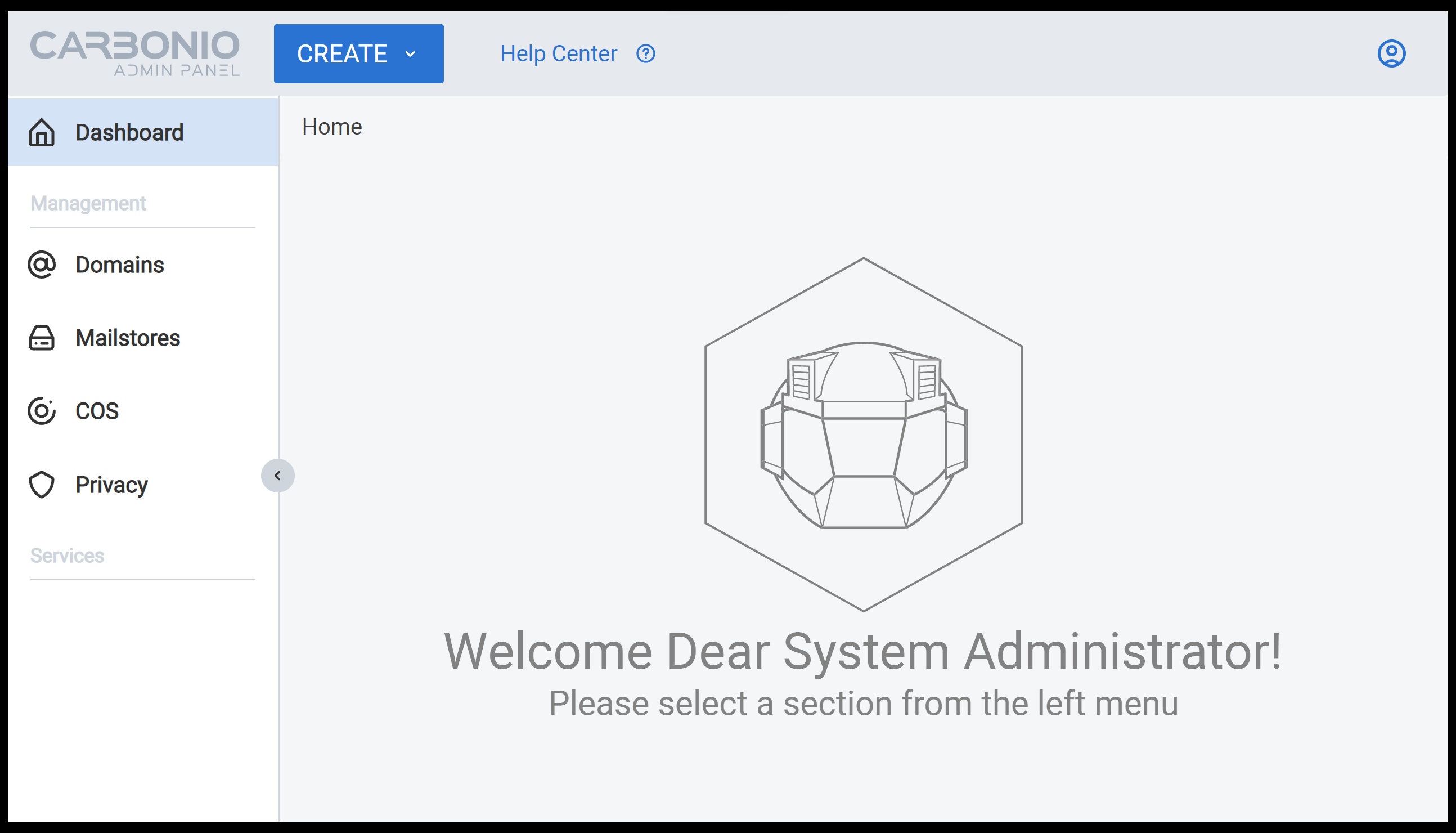
Admin Panel User Interface
The Carbonio CE Admin Panel user interface is consist of three elements:
- Top Bar – Includes a create button to create a new COS or Domain. It also includes a help center directing you to the Zextras documentation hub.
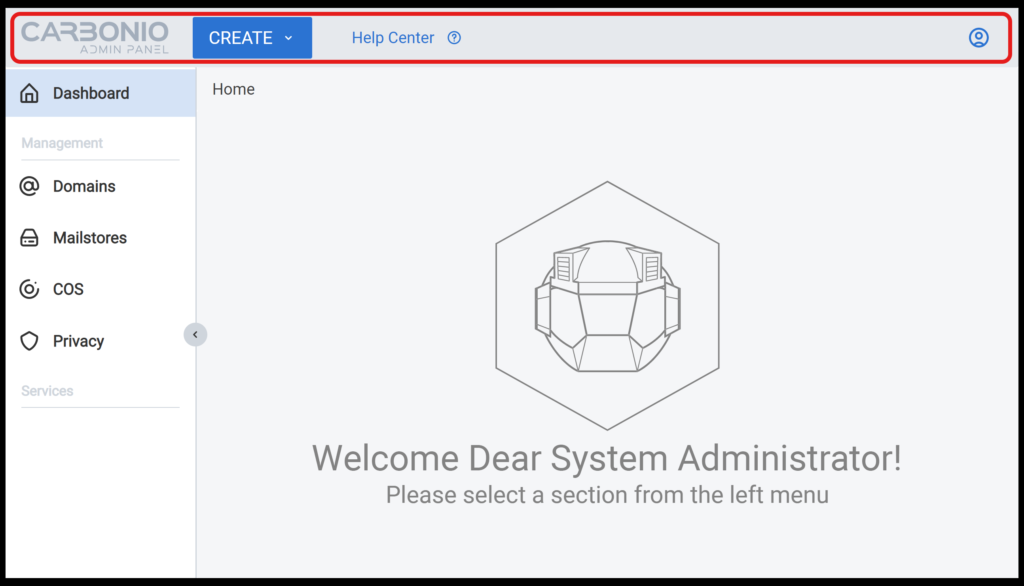
- Primary Bar – That includes management options for domains, mailstores, and the class of service. Each section is divided into subcategories for more detailed management.
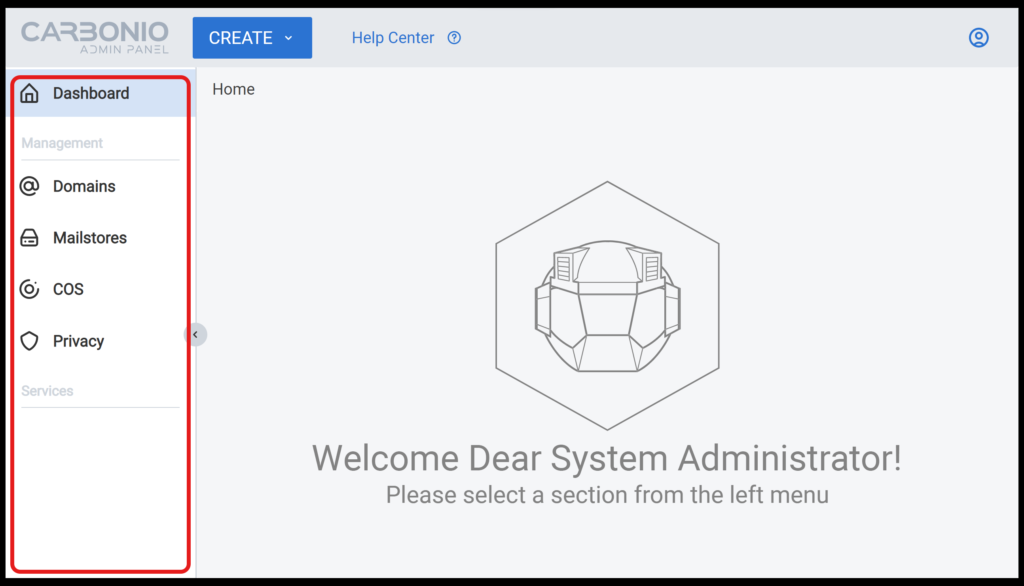
- Secondary Bar – That opens up more management features by clicking on any of the primary bar’s entries.
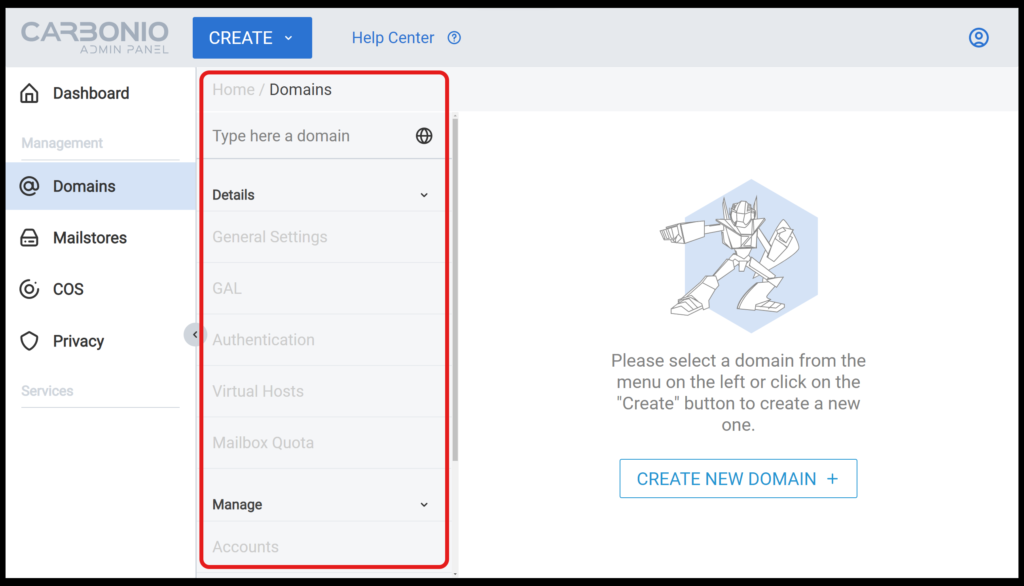
Overview
Admin panel is accessible to system administrators to manage three broad categories:
- Domains
- Mailstores
- COS
Below, we will dissect each category in detail.
Domains
From the Domains section, sysadmins can manage or monitor domains and account-related settings such as working with accounts which is the most frequent task a sysadmin usually performs. Here without any need to use CLI commands, system administrators can create or delete accounts or alter their settings. Below you can find other tasks a sysadmin can perform using this section:
- Monitor a domain status
- Manage domain settings
- Define mailbox quotas
- Configure GAL
- Create, modify, or delete accounts
- Define mailing lists or edit the existing ones
Mailstores
From the mailstore section, a sysadmin can manage the storage and volumes for each server. Setting up a mailstore can be a difficult task and the admin panel provides the possibility to do this without the hassle of using CLI and complicated commands. From the mailstore section, a sysadmin can manage the storage and volumes for each server. This facilitates the scaling out operations for the sysadmins to ensure that all of the servers have enough space to run smoothly.
COS
One of the tasks of sysadmins during the setup of infrastructure is to define different classes of service or COS. This allows the sysadmins to set specific configurations for different groups of users.
A common use case would be to define a max quota for a group of users or to enable specific services for them. This can be done through a very simple interface implemented in this section. Some of the features that can be controlled from this section are:
- Mail options such as viewing mail in HTML, auto-deleting duplicate messages, and allowing sending from any address.
- Contact options such as enabling auto-add contacts and using GAL to autofill.
- Calendar options such as allowing sending cancelation mail, automatically adding forwarded appointments to the calendar, auto declining if the sender is blacklisted and so many other granular options.
How to Access the Admin Panel
There is no need to activate or install the admin panel as long as you correctly performed the installation procedure in the documentation, specifically the necessary packages mentioned in Step 3 which includes these two packages for Carbonio CE Admin Panel; carbonio-admin-ui and carbonio-admin-console-ui. You can also install these two packages manually after running the Carbonio CE Bootstrap:
apt install carbonio-admin-ui
apt install carbonio-admin-console-uiAfter finishing the Carbonio CE installation, the admin panel is accessible through port 6071 such as https://mail.carbonio:6071/login.
The admin panel on Carbonio CE is a simple and accessible graphical interface for system administrators to manage accounts, domains, storage, etc., facilitating operations on servers.
