A domain disclaimer, which is forced to be added at the end of each email sent by users of a mail domain, is one of the most requested features of any mail server. It may contain various legal warnings or a disclaimer of company liability for the contents of the email. Its advantages over regular signatures, which users can configure themselves, are that it is automatically added and that users cannot influence its content. In this article, we will talk about how to set up a domain disclaimer in Carbonio CE.
To be able to set up domain signing, you must enable this feature at the global level. This is done using the command:
carbonio prov modifyConfig zimbraDomainMandatoryMailSignatureEnabled TRUEAfter that, the administrator has the ability to create disclaimers for individual domains. However, adding plain text disclaimers is different from adding formatted disclaimers.
Adding Plain Text Disclaimers
Text disclaimers are a paragraph of text in plain text format that is added at the end of a text message.
To configure such a disclaimer, just enter the command:
carbonio prov modifyDomain example.tld zimbraAmavisDomainDisclaimerText 'Disclaimer text'In this command, replace example.tld with the name of your domain, and “Disclaimer text” with the text you want to insert into outgoing emails.
For example, you can set up an automatic disclaimer to include information about how a customer can complain about poor service:
carbonio prov modifyDomain example.tld zimbraAmavisDomainDisclaimerText 'If you are dissatisfied with the quality of service, contact the company's management at complaints@company.com'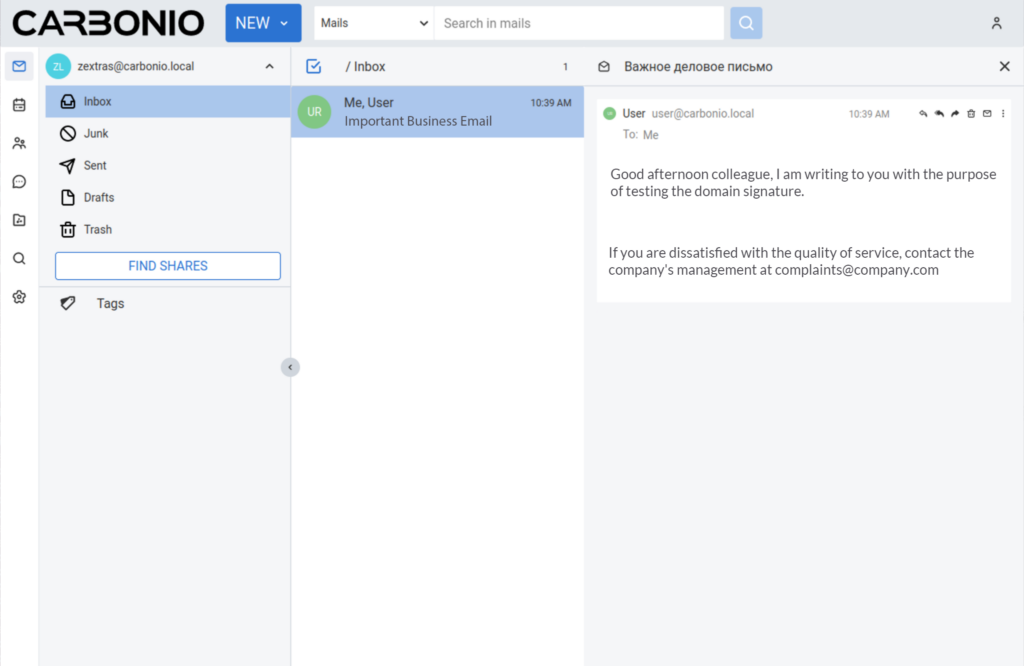
You can also place a disclaimer and other legal statements in the text. For example, a privacy notice.
carbonio prov modifyDomain example.tld zimbraAmavisDomainDisclaimerText 'CONFIDENTIAL: This email and any files transmitted with it are confidential and are for the sole use of the individual or entity to which they are addressed. If you received this email in error, please notify your system manager. This message contains confidential information and is intended only for the specified person. If you are not the specified addressee, you should not distribute, redistribute or copy this email. Please notify the sender immediately via email if you have received this email in error and delete this email from your system. If you are not the intended recipient, you will be notified that disclosure, copying, distribution or taking any action based on the content of this information is strictly prohibited.'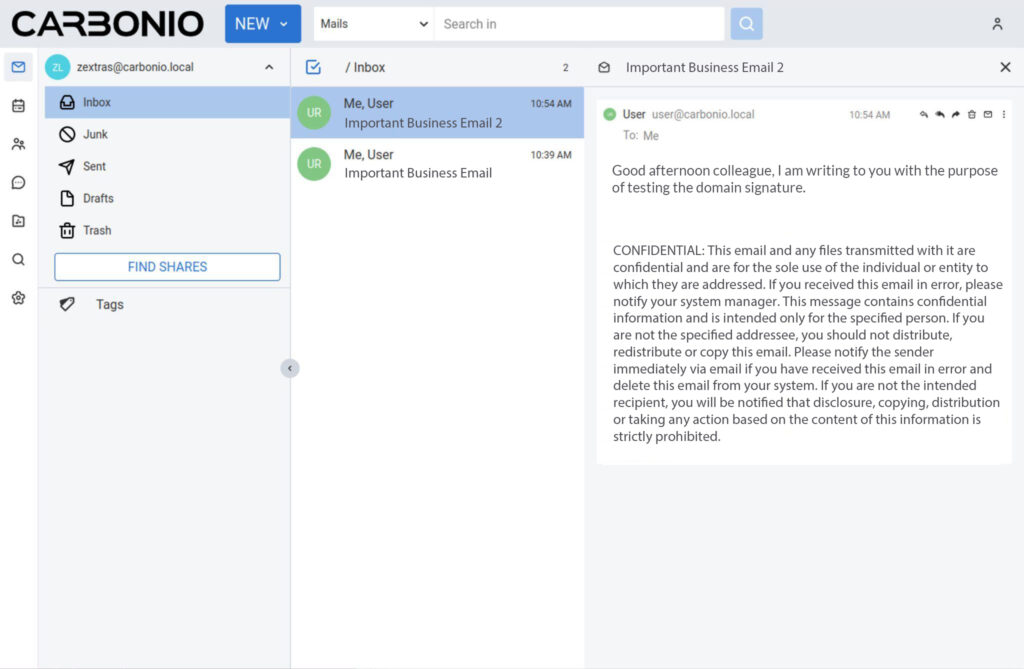
Adding Formatted Disclaimers
Formatted disclaimers are added at the end of rich text emails. Formatting the text in the disclaimer, as well as adding media elements and links to it, is done using HTML tags.
To configure such a disclaimer, just enter the command:
carbonio prov modifyDomain example.tld zimbraAmavisDomainDisclaimerHTML 'Disclaimer text in HTML markup'For example:
carbonio prov md example.tld zimbraAmavisDomainDisclaimerHTML '<h1>ООО "Test company"</h1><br>+799999999<br>test.company'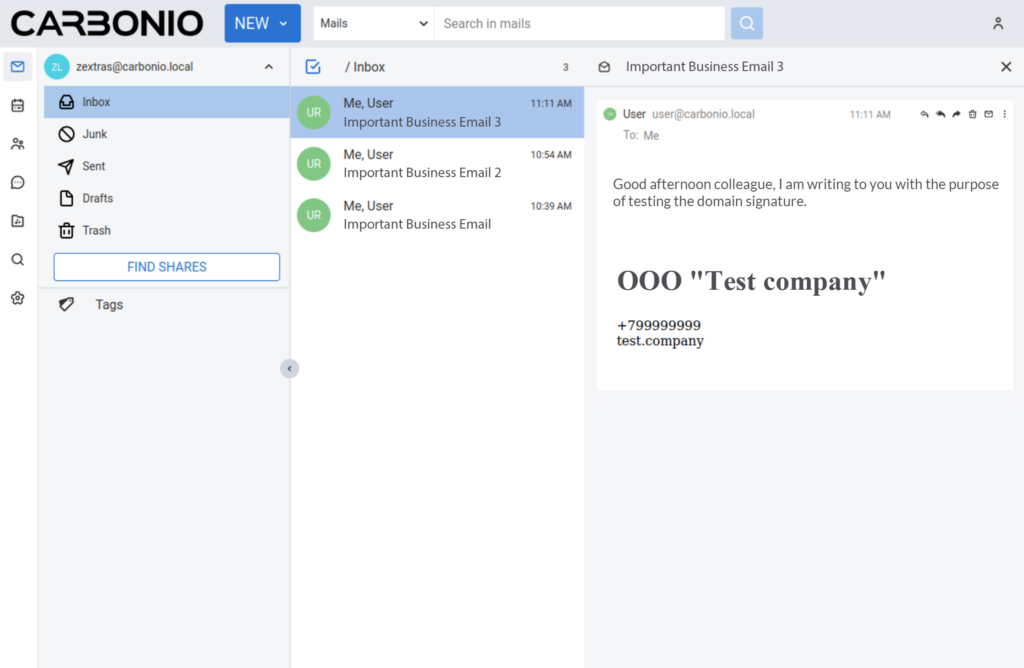
Please note that if the domain has only a text disclaimer configured, it will be added at the end of both plain text emails and formatted emails.
Domain Disclaimer Activation
A domain disclaimer is added to letters when passing through the MTA node. Accordingly, all settings for its activation must be entered on this node.
To activate the domain disclaimer on the MTA host, enter the command
/opt/zextras/libexec/zmaltermimeconfig -e example.tldIf there are several MTA nodes, after entering the previous command, on the remaining ones, enter the command
/opt/zextras/libexec/zmaltermimeconfigAfter entering the configuration, restart the Amavis service on each of the MTA nodes
zmamavisdctl restartRemoving a Domain Disclaimer
To remove a domain disclaimer, just set it to an empty value:
carbonio prov modifyDomain example.tld zimbraAmavisDomainDisclaimerText ''
carbonio prov modifyDomain example.tld zimbraAmavisDomainDisclaimerHTML ''After empty values are set, run the commands
/opt/zextras/libexec/zmaltermimeconfig -e example.tld
zmamavisdctl restartIn order to completely disable the use of domain disclaimers, set the corresponding parameter in the global settings to FALSE
carbonio prov modifyConfig zimbraDomainMandatoryMailSignatureEnabled FALSECompletely disabling mail disclaimers does not require restarting any services in Carbonio, as happens when changing their content.

Comments
These instructions do not work. Is this feature not enabled on CE? I have a fresh install of 24.9.7 CE. After running all of these commands to enable and setup a plain-text and rich-text disclaimer, even though I see this feature enabled and set in Admin Portal, the disclaimer is not attached to any outgoing email. Did something change?