For additional guidance, check out our community articles detailing the process of migrating from your current platform to Carbonio CE.
For enterprise-level requirements and advanced features, consider checking out Zextras Carbonio – the all-in-one private digital workplace designed for digital sovereignty trusted by the public sector, telcos, and regulated industries.
An out-of-office email is an automated response to the sender that you are currently away from the office and will not be able to read or respond to emails as usual. This reply is automatically sent to the sender of any email that enters your inbox. If you’re unable to respond to emails because you are taking time off, or away from your office for any reason, it’s important to set up an out-of-office email, because when someone sends an email, they usually expect a plausible response time. Setting up an out-of-office email prevents any possible frustration or misunderstanding by preparing senders to proceed in your absence.
You can set up an out-of-office email from the preferences tab in the Zimbra web client. This feature automatically replies to incoming emails within the time period you specify.
Setting Up Out-of-Office Emails in Zimbra
You can set up an out-of-office email through the Zimbra web client. To do so,
- Log in to your Zimbra web client,
- Go to the Preferences tab,
- Go to Out of Office from the left pane,
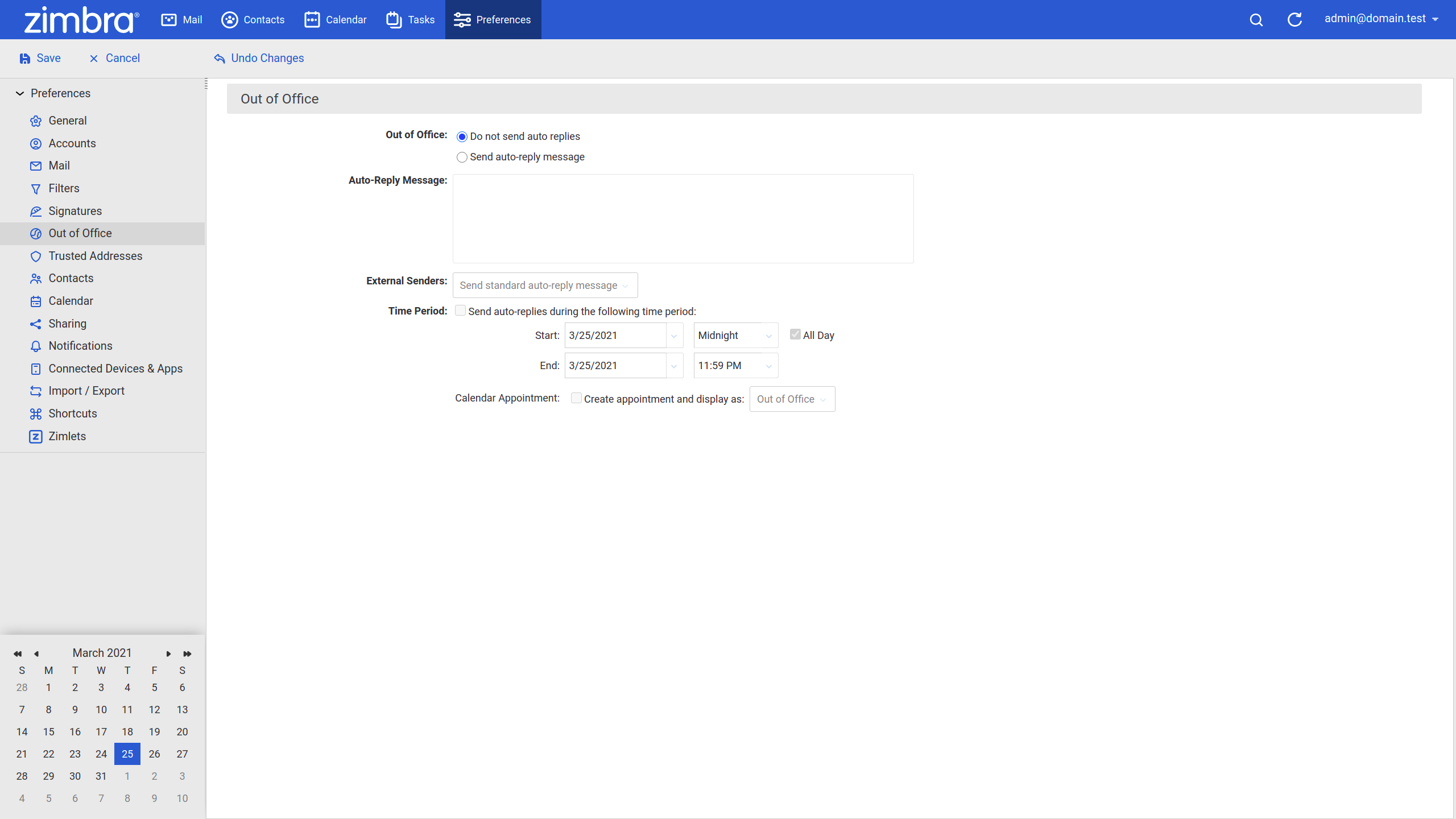
- Select the Send auto-reply message check box,
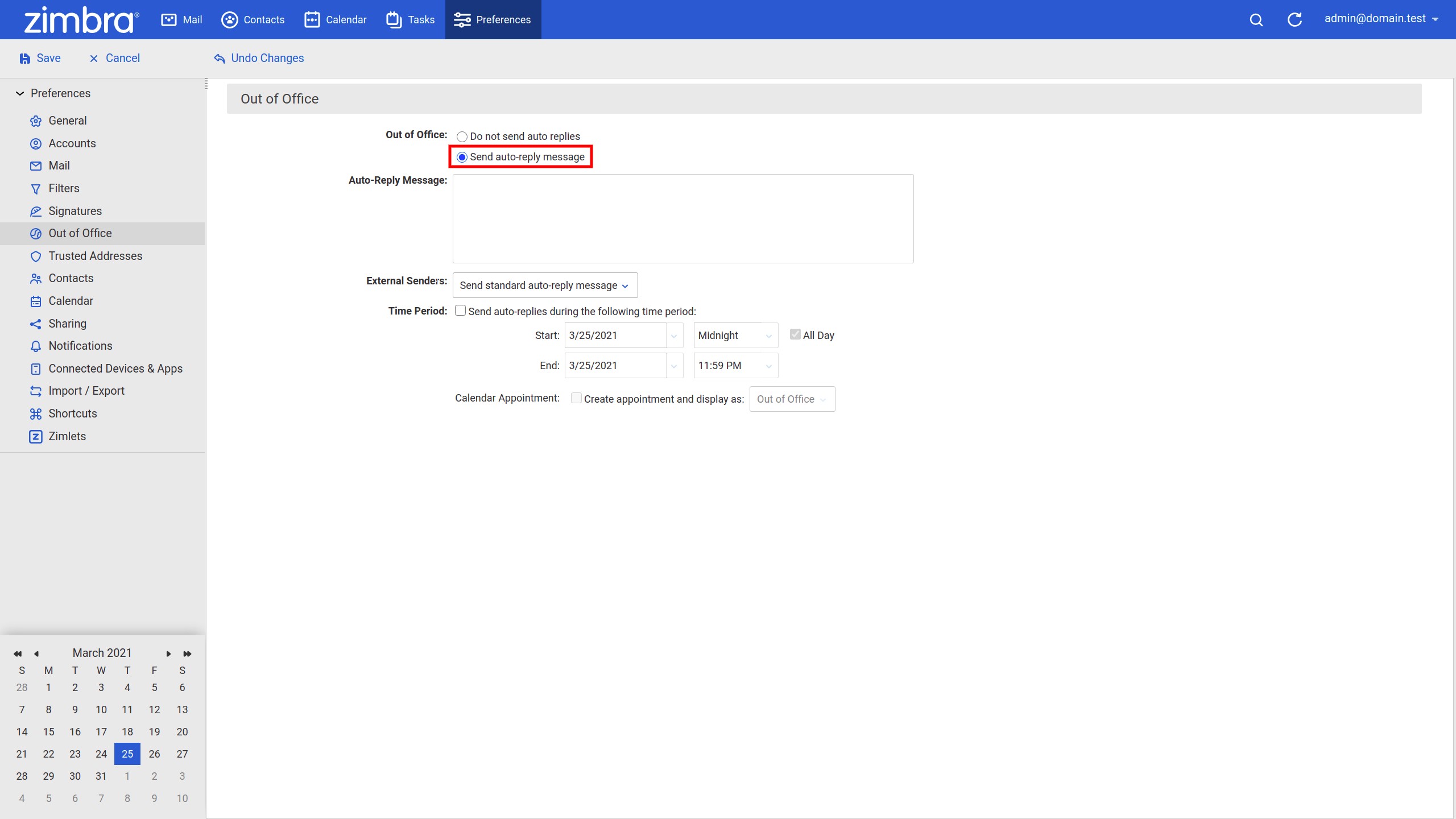
- In the Auto-Reply Message box insert your preferred message,
- In the External Senders select Send standard auto-reply message,
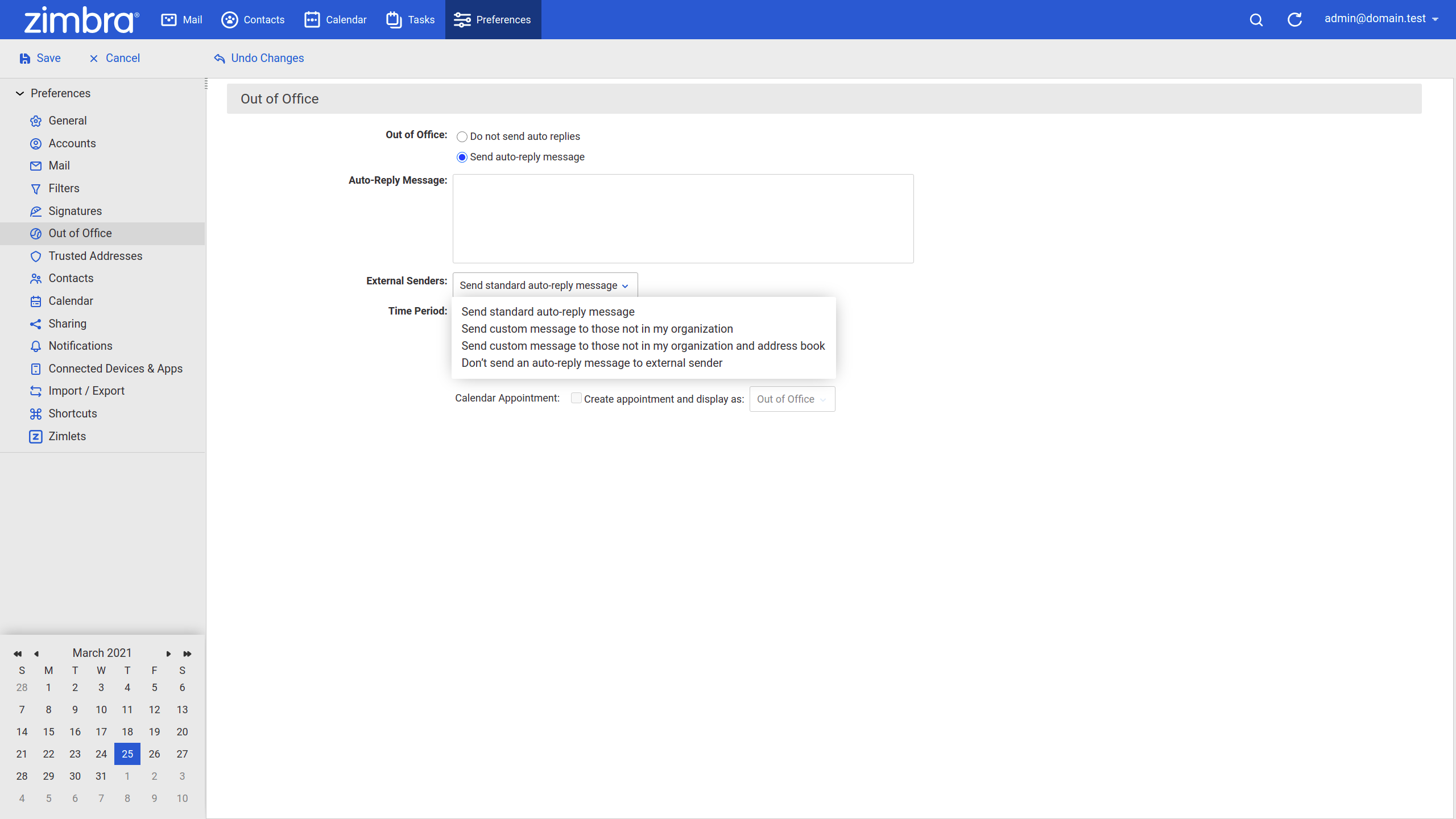
- Check the Enable auto-replies during the following time period,
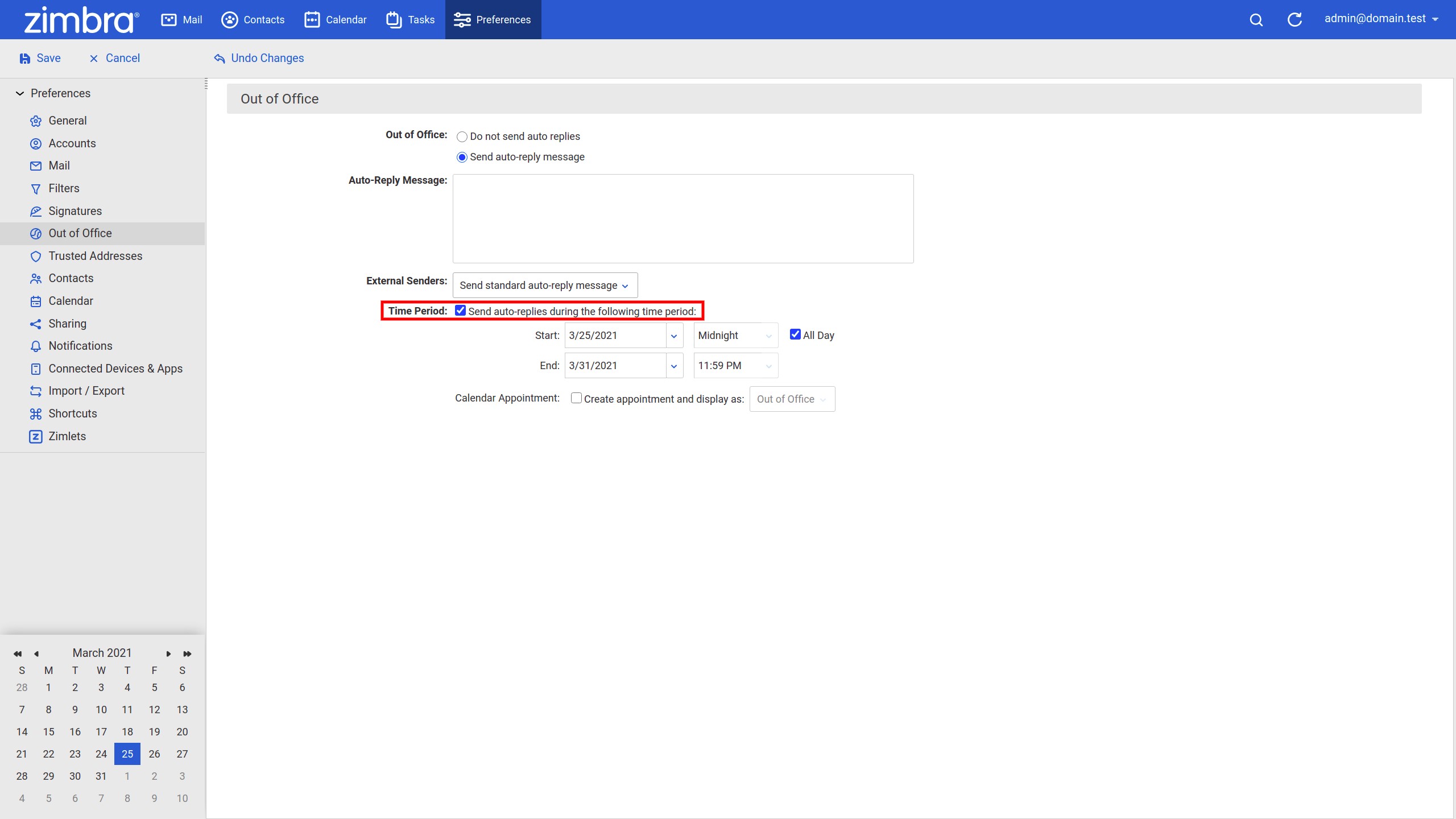
- Specify the time period using the Start and End fields,
- Click Save.
External Senders
You can modify a custom out-of-office email for external senders who are not in your organization or address book as follows.
The procedure is the same the only difference is that you should select a different option in the External Senders drop-down menu. You can choose
- Send standard auto-reply message to send the same response specified above, to external senders.
- Send custom message to those not in my organization to open a text box and type a separate message for senders who are not in your organization.
- Send custom message to those not in my organization and address book to open a text box and type a separate message for senders who are not in your organization or address book.
- Don’t send an auto-reply message to external sender to avoid sending an out-of-office response to external senders.
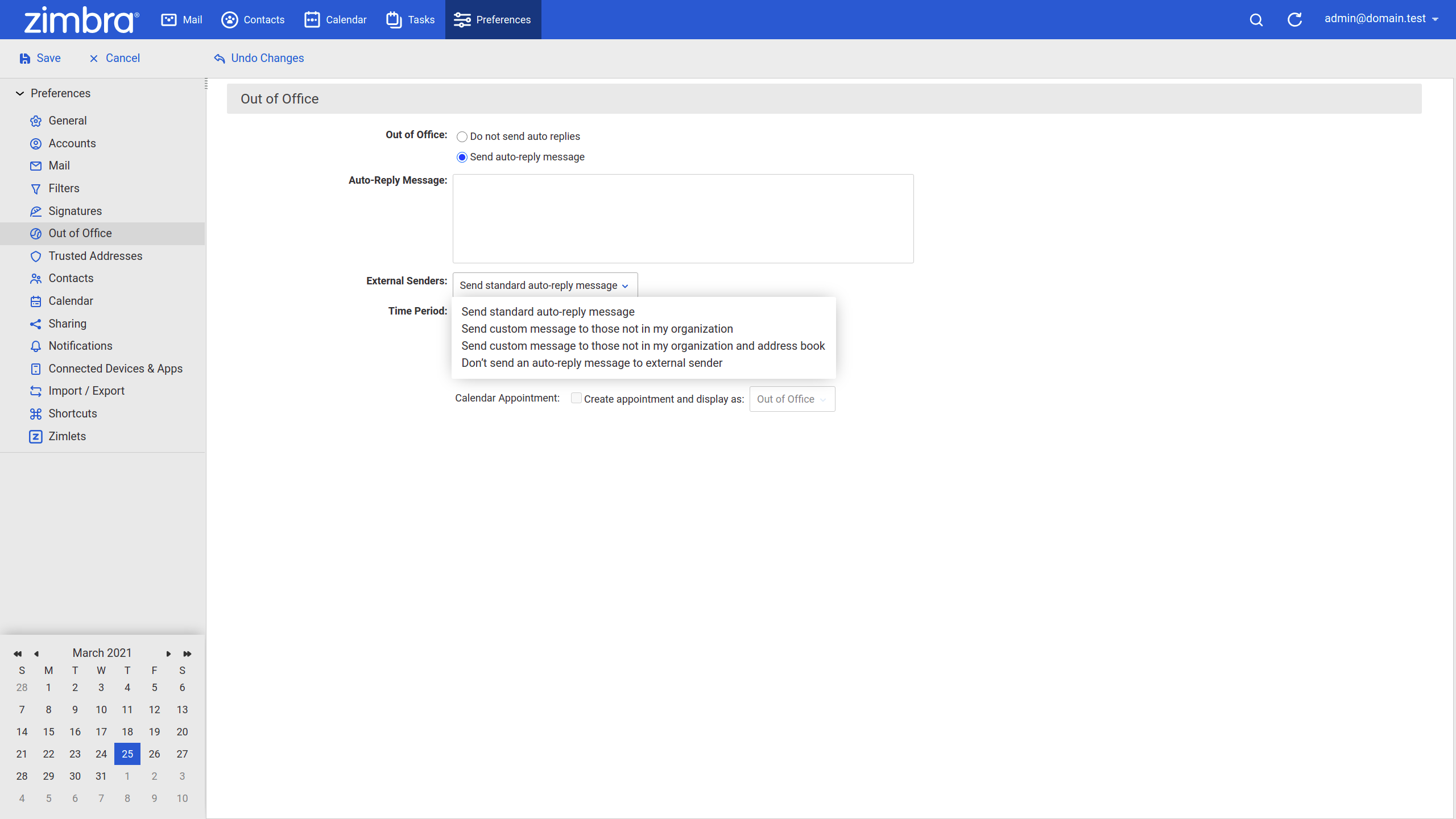
A useful feature is the Calendar Appointment section that automatically creates an appointment in your calendar based on the time period you selected previously. You can set it to be displayed as Out of Office or Busy in the calendar.
Note: By default, a message is sent to each recipient only once every seven days, regardless of how many messages that person sends to the address. If you need to change this setting you can ask your system administrator to modify it in the COS Preferences page, Out of office cache lifetime field.

