For additional guidance, check out our community articles detailing the process of migrating from your current platform to Carbonio CE.
For enterprise-level requirements and advanced features, consider checking out Zextras Carbonio – the all-in-one private digital workplace designed for digital sovereignty trusted by the public sector, telcos, and regulated industries.
In this article we are going to take an overview on how to configure your network using VMware Player to create your Virtual Machines.
Network Adapter Configuration
VMWare player let you choose between 4 different kind of network modes: Bridged, NAT, Host-Only and LAN Segment.
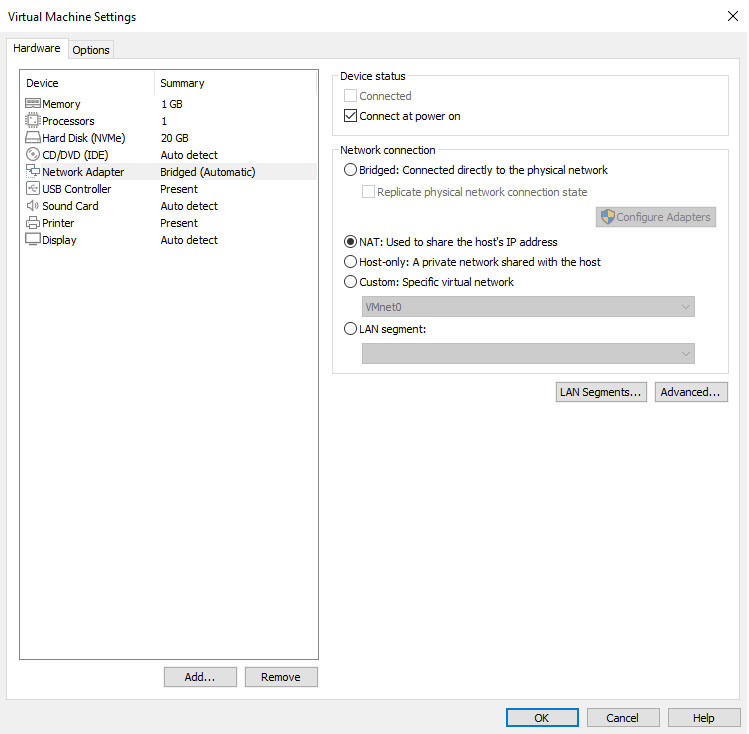
As in the screen above, you can manage all of them by selecting “Network Adapter” under your Virtual Machine Settings window.
Bridged Network
Bridged networking lets your Virtual Machine be on the same network as the host where you are running it. You can imagine as if your VMs were connected to a “big virtual bridge” together with your host.
In this situation, your Virtual Machine is just going to request another IP address from main DHCP server being on the same network as your host PC, being just like any other server connected to the network, with all the pros and cons.
NAT
Network Address Translation (NAT), is a configuration where the virtual machine shares the IP address and MAC address of the host system. They share a single identity not visible outside the network.
A separate private network will be set up on the host so that the VM will obtain an address on that network from the VMware virtual DHCP server. The VMware NAT device passes network data between one or more virtual machines and the external network, letting the VM use many standard protocols to connect to other machines on the external network.
By default, NAT is used when you use the New Virtual Machine wizard to create a virtual machine.
Host-Only
By configuring a host-only networking, you are going to create a Virtual Private Network (VPN) connection between the Virtual Machine and the host system. A VPN is typically not visible outside the host system.
You can, by the way, establish a connection between the host virtual network adapter and a physical network adapter on the host system.
It is also useful to be used in specific situations as a secondary network adapter to be configured with a static IP. See the articles below for further informations:
- Setting up a static ip on CentOS / RHEL
- DNS Server Installation Guide on CentOS / RHEL using dnsmasq
LAN Segment
LAN segments are useful for multi-tier testing, network performance analysis, and scenarios where virtual machine isolation is important. In fact, when you choose a LAN segment, the virtual machine will use a private network that can be shared with other virtual machines.
By adding an existing VM to a LAN segment, the VM could be set up to await an IP address from a DHCP server. Unlike host-only and NAT networks, Workstation Player does not provide a DHCP server for LAN segments. Therefore, a manual configuration of IP addressing for VMs on a lan segment becomes necessary. This can be done by configuring a DHCP server on the LAN segment to assign IP addresses or by configuring a fixed IP address for each VM on the LAN segment.

