The Carbonio CE mail server provides a lot of options for users, including sending, receiving, and viewing email, creating appointments, managing address books, and much more. However, it often happens that an administrator, for security or in the process of providing services on a commercial basis, needs to restrict certain functions for a number of users. In this article, we’ll show you how to do it.
Enable/Disable Key Features
Among the main features of Carbonio are address books, calendars, and Files.
These features can be enabled and disabled both in the admin console and on the command line. Disabling features is supported both at the user-specific level and at the Class-of-Service level.
To disable key features at the user level in the Administrator Console, go to the “Home – Domains – Accounts” section. Double-click on the required account, click on the edit button, and select the “Configuration” section in the window that appears. This section summarizes key features and how to use them.
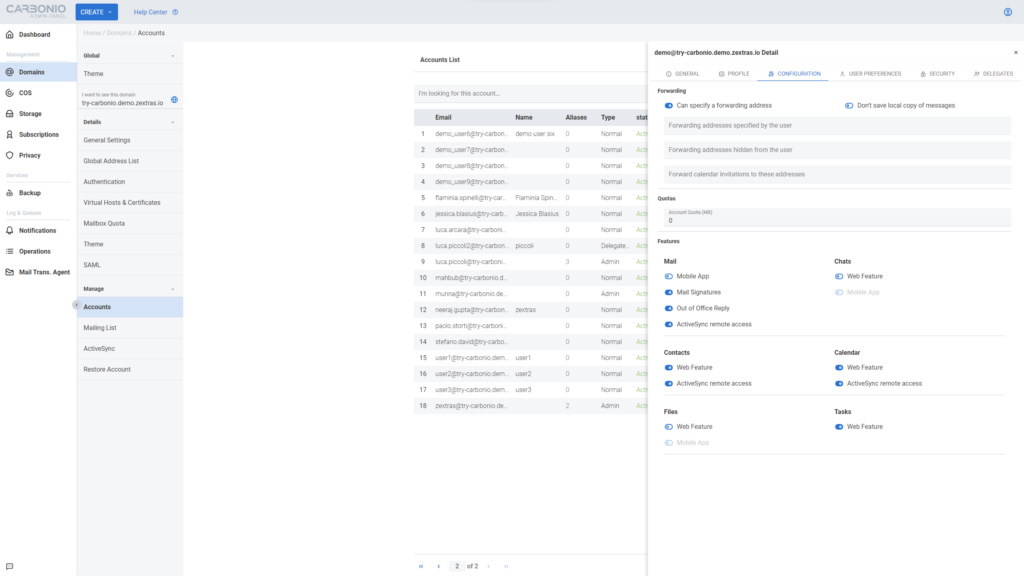
The key functions to enable or disable are:
- Ability to use the Carbonio Mail mobile application
- Ability to use signatures in emails
- Using the out of office answering machine
- Ability to use the “Contacts” function in the Carbonio web client
- Ability to use the “Calendars” feature in the Carbonio web client
- Ability to use the “Carbonio Files” feature in the Carbonio web client
- Ability to use the Carbonio Files mobile application”
Disabling the ability to use features in the Carbonio Web Client will cause the corresponding tabs to disappear.
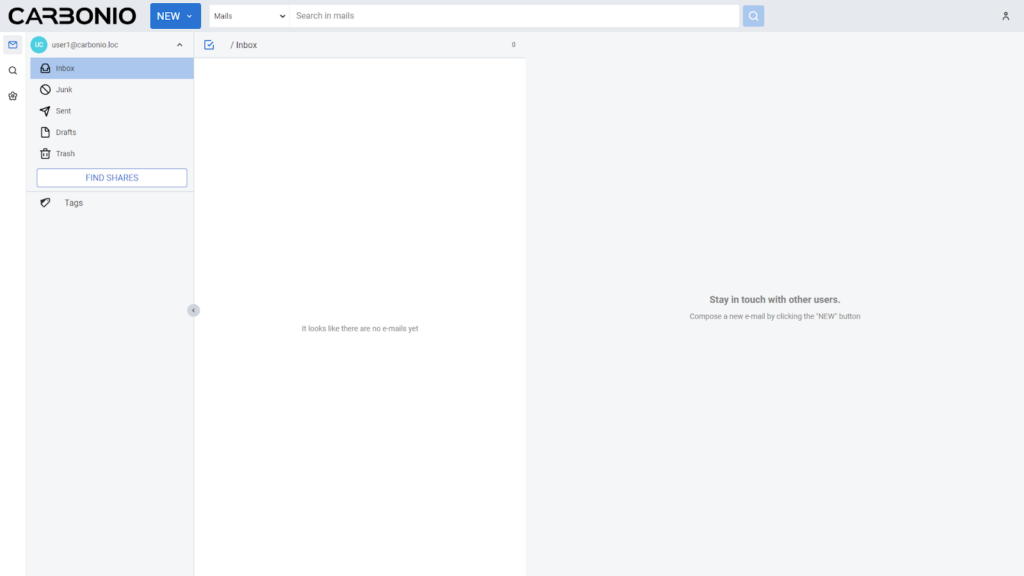
The same features can be enabled and disabled at the COS level. In such a case, they will be automatically disabled or enabled in the accounts that belong to this Class of Service.
To do this, go to the “Home – COS – Features” section, while selecting the desired Class of Service, and select the features that you want to enable or disable.
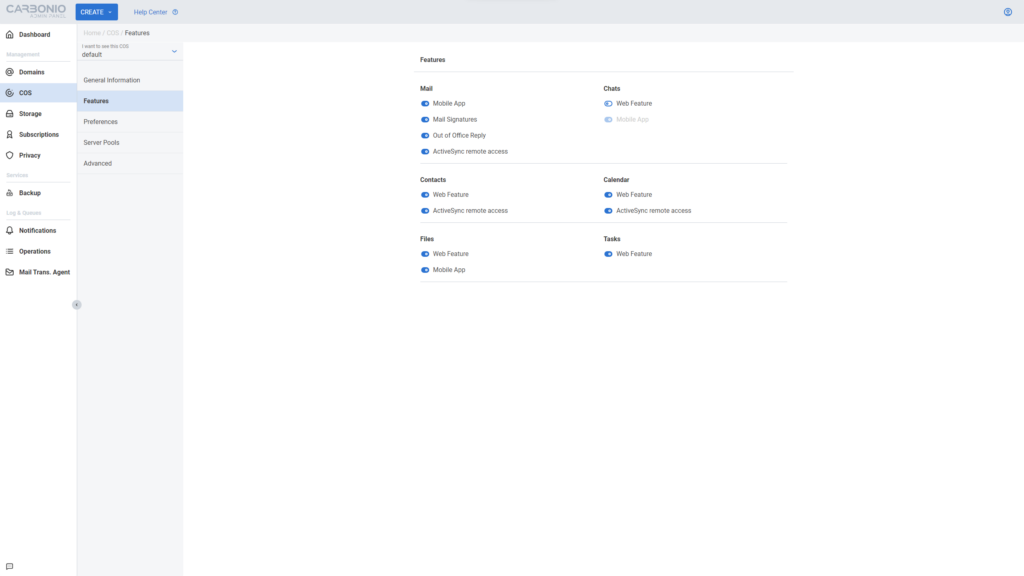
You can also disable these features on the command line. Command syntax for enabling and disabling at the account level:
carbonio prov modifyAccount user@carbonio.loc zimbraFeatureCalendarEnabled TRUE
carbonio prov modifyAccount user@carbonio.loc zimbraFeatureCalendarEnabled FALSE
Command syntax for enabling and disabling at the COS level:
carbonio prov modifyCos default zimbraFeatureCalendarEnabled TRUE
carbonio prov modifyCos default zimbraFeatureCalendarEnabled FALSE
When executing commands, replace the account name or COS name with your own. Use the following options to disable various features:
- carbonioFeatureFilesAppEnabled – enable/disable the ability to use the Carbonio Files mobile application
- carbonioFeatureFilesEnabled – enable/disable the ability to use Carbonio Files in the web client
- carbonioFeatureMailsAppEnabled – enable/disable the ability to use the Carbonio Mail mobile application
- zimbraFeatureCalendarEnabled – enable/disable the ability to use the calendar in the web client
- zimbraFeatureContactsEnabled – enable/disable the ability to use address books in the web client
- zimbraFeatureOutOfOfficeReplyEnabled – enable/disable the ability to use the Out of Office answering machine
- zimbraFeatureSignaturesEnabled – enable/disable the ability to use signatures in emails
- zimbraFeatureMailEnabled – enable/disable the ability to use e-mail in the web client
Please note that disabling the email capability will render the Mail tab in the Carbonio web client unavailable and a blank screen will be displayed when the web client loads. The user will need to select another tab to continue using the web client.
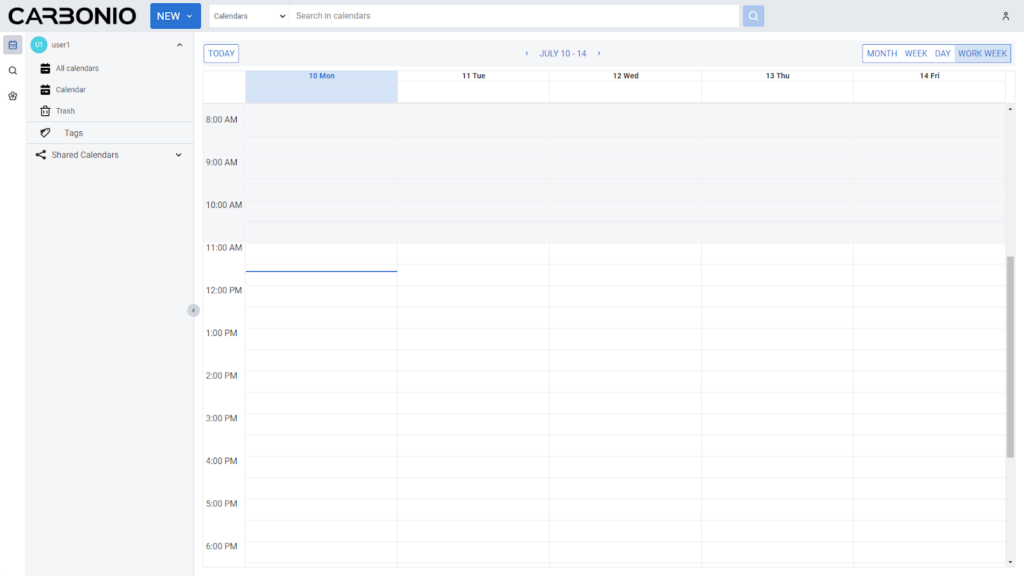
Enabling and Disabling Other Features
There are a number of user-defined functions that can be controlled exclusively from the command line. Their syntax is exactly the same as the commands for enabling and disabling other features.
- zimbraFeatureConversationsEnabled – the ability to view e-mail in the format of dialogs
- zimbraFeatureFiltersEnabled – the ability to use mail rules to sort mail
- zimbraFeatureGalAutoCompleteEnabled – ability to use autocomplete from GAL
- zimbraFeatureHtmlComposeEnabled – the ability to create messages with formatted text
- zimbraFeatureMailForwardingEnabled – the ability to redirect emails
- zimbraFeatureMailForwardingInFiltersEnabled – the ability to redirect emails using mail rules
- zimbraFeatureMailPollingIntervalPreferenceEnabled – the ability to independently configure the frequency of mail checks
- zimbraFeatureMailPriorityEnabled – the ability to send letters with a higher priority (the “Urgent for execution” flag)
- zimbraFeatureMailSendLaterEnabled – delayed sending of emails
- zimbraFeatureTaggingEnabled – ability to use tags to sort items
- zimbraFeatureWebClientEnabled – the ability to use the Carbonio web client
- zimbraPrefPop3Enabled – ability to connect via POP3
- zimbraPrefImapEnabled – ability to connect via IMAP
Thus, the Carbonio CE administrator can flexibly customize user account capabilities to better match the security policy of the enterprise, as well as the expectations of the users themselves.
